Everyone loves to play games, and most gamers have their YouTube channels where they upload their gaming videos with amazing edits and earn money online. Many new gamers want to earn money by uploading their gaming videos to YouTube, but they need to learn how to edit gaming videos.
I will teach you how to easily edit gaming videos using the Capcut video editor in this detailed article. Capcut is a powerful editing tool that edits engaging videos for social media platforms and YouTube. I will share the essential steps to follow and advanced techniques for gaming video editing that will help you create stunning gaming videos using Capcut MOD APK.
Introduction to Capcut for Gaming Video Editing
Capcut is the most popular video editing app that allows gaming content creators to edit their gaming videos with premium features and effects, transitions, Texts, overlays, stickers, and animations. You can also add subtitles, voiceovers, and background music to your gaming video to make it more engaging. Due to the simple and easy-to-use interface, content creators prefer Capcut for video gaming editing.
Why CapCut Is Popular Among Gaming Creators
Capcut is popular because of the following advantages that Capcut offers to gamers:
Capcut’s simple user interface is designed to empower even the most novice video editor, ensuring a smooth and enjoyable editing experience.
With various effects, transitions, and filters, Capcut sparks creativity and allows you to bring your gaming videos to life.
Capcut is powerful and accessible, as it’s free to use. You can unlock even more features with Capcut Pro, Also for free.
How to Edit Gaming Videos with Capcut – Step-by-Step Guide
To edit a gaming video using Capcut, you must download Capcut APK first and then start a new project. Below are the 11 steps to edit gaming videos using Capcut.
Create New Project
- Open the Capcut App and Tap on “New Project.”
- Import your Gaming clips into the project timeline.
- Choose the Resolution and Format of your video. Select 16:9 for Youtube and 9:16 for TikTok. You can choose the format depending on your uploading platform.
Organizing Your Video Clips in the Timeline
After importing all the required clips for the editing, now is time to:
- Arrange Video Clips: Carefully arrange the clips to cast a smooth story and highlight the best gaming moments.
- Go through Interface Navigation: Familiarize yourself with Capcuts to understand interface navigation, which will help you with smooth editing.
Essential Tools for Editing Gaming Videos in CapCut
Below is the list of Capcut’s core editing tools that will allow you to perform basic to advanced video editing functions.
Trimming and Splitting Clips
It would be best to have these fantastic tools to cut out unnecessary parts from your videos. You can also use this to add transitions between clips by splitting the clips into many parts.
Adding Transitions and Effects
Capcut offers a variety of transitions that make your gameplay more engaging and attractive. You can try amazing effects like zoom-in, glitch, and shake effects, which are widespread gaming effects and make your gameplay average advanced. Many popular gamers use this technique and effects to make their gaming videos stand out.
Speed Control for Slow Motion and Fast Forward Effects
Adjusting the speed of your clips can help you highlight the central moments of your game.
You can create dramatic events by applying slow motion or reducing the clip’s speed. You can also speed up specific clips or sections of your video to keep your audience engaged.
Enhancing Gaming Videos with Sound and Music
You can’t skip the audio element from your gaming video because audio and background music are as important as the visuals of your gameplay. Capcut offers royalty-free music and tools to edit, add, and mix your audio for excellent results. I will advise you to keep the in-game audio to enhance viewer engagement. Also, use the impact sounds to emphasize critical moments.
Adding Voiceover on Your Videos
If you want to add commentary to your video, you can do this in real-time with the Capcut app. Capcut lets you record your voiceover directly without leaving the app while previewing the video.
You can access the microphone icon to record your voiceover or commentary. For better results, try to sync and align your voiceover with the video for better story-telling.
Advanced Editing Techniques in CapCut
Capcut app also offers advanced editing tools that will take your gaming video to the next level. These advanced video editing tools best for gaming videos are:
Adding Text and Subtitles
Text is beneficial in highlighting certain elements in your gaming video. Capcut Pro allows you to add subtitles automatically to your video, or you can do it manually by syncing your Text with the spoken content.
Applying Keyframe Animations
Keyframe animation is one of the primary key features that helps you edit gaming videos by adding zoom-in and pan effects to specific areas in your video. This feature enables you to make your video more professional and engaging.
Creating Overlays and Picture-in-Picture (PIP) Effects
This fantastic feature allows you to add a face cam to your most demanding video for gaming video. You can use this face cam to show your real-time reactions on the video.
Exporting and Optimizing for YouTube and Social Media
When you edit, you can export your gaming video in High Quality. You can choose 1080 or 4K resolution, which Capcut Pro supports if you want to post your video on YouTube. You can also select a lower resolution for smaller platforms, like 720p.
Exporting in high resolution helps you get the best quality. In contrast, the lower resolution allows you to export and upload fast.
Best Practices and Tips for Gaming Video Editing
Creating engaging gaming videos that help your audience stick with the content is essential. You can follow the best practices given below to help retain your viewers.
Add Value to Maintain Engagement
Remove the slow sections that don’t add value and focus only on the key elements that excite the viewer. For instance, long-loading screens or repetitive gameplay can be considered slow sections. This practice will help you reduce the downtime.
Add Branding to Your Gaming Content
If you want yourself to be recognized by your viewers, you must properly brand your gaming videos. You can do this by adding your watermark or logo to your videos. Additionally, you can create an eye-catching intro and outro for your gaming videos by using Capcut’s text and animation features, enhancing brand recognition.
Common Mistakes to Avoid in Gaming Video Editing
Many mistakes ruin your gaming video, but if you want to be a successful gaming video editor, then try to avoid these common mistakes listed below:
- Don’t overuse Effects: The overuse of anything can distract your audience from the gameplay.
- Sync your Audio with Visuals: Mix your audio with the video game scenes for quality and smooth output.

Frequently Asked Questions
How do you add a facecam overlay in Capcut?
Import your face cam footage and place it on your video as an overlay. Adjust its position and size using the PIP feature.
Can I import music from external sources into Capcut?
Yes, you are allowed to import your music and sound effects. This will also help you in building your brand visibility.
What is the best export resolution for gaming videos?
1080p or 4K is the best resolution format for gaming videos. These are also good for uploading your gaming videos on YouTube.
How do I save storage space while editing large files?
You can save storage by importing the low-resolution clips into the project timeline. Then, you can export the high-resolution video to get the best high-quality results.
Can I edit multiple gaming clips in one project?
Yes, as Capcut allows multi-layer editing, you can import multiple clips and then arrange them accordingly to polish your video fine.
How do I remove a watermark on CapCut videos?
Download Capcut MOD APK to export your videos without a watermark and edit them without interruptions from ads.
Conclusion: Edit Amazing Gaming Videos using Capcut
Capcut is a popular video editing tool rich with premium editing tools and features that help you edit gaming videos and attract a broad audience. Features like Trim, Speed Control, Transitions, and Split can help you manage and arrange your clips. The advanced editing tools like keyframe animations and effects will make your gaming video stand out. I suggest you try this excellent tool to edit your gaming videos, share your gaming journey on YouTube, and earn money online. You will love this fantastic editing tool as you get excellent results.