Have you ever imagined that you could create stunning, professional-quality videos for your social media, YouTube, or business—without spending hours editing or learning complex software?
Well, here’s the good news: AI video editing with ChatGPT is here, making content creation faster, easier, and more accessible than ever.
With AI-powered tools like ChatGPT and CapCut, you can generate, edit, and enhance videos in minutes—simply by giving a few prompts. No prior editing experience? No problem. This guide will walk you through how AI can help you create high-quality videos effortlessly and why this technology is a game-changer for content creators.
The AI Revolution in Video Editing: Why It Matters
As you all know how, hard it is to edit videos using complex video editing software like Adobe Premiere Pro, Filmora, Davinci Resolve, etc. because they all require:
✔️ Technical skills – Learning software like Adobe Premiere Pro or Final Cut can take months.
✔️ Time & effort – A simple 2-minute video can take hours to edit manually.
✔️ Creativity & storytelling – Knowing how to script, add effects, and edit smoothly.
AI completely flips the script on this process. Instead of spending hours piecing together clips, adjusting audio, and adding transitions manually, AI tools can do most of the heavy lifting.
🔹 ChatGPT helps with scripting, generating ideas, and structuring video content.
🔹 CapCut will then automatically use the script generated by ChatGPT, add sound effects behind it, and insert some captions and effects to make it done for you. You can then customize it accordingly by adding media to it.
This saves you time and effort, allowing you to focus on creativity and storytelling instead of struggling with complex software. If you want to use Capcut MOD APK on your device, Download now!
How to Create a Video in Under 5 Minutes Using AI (Capcut Video GPT)
1️⃣ Step 1: Set Up ChatGPT and CapCut Integration
To get started, follow these steps:
✅ Access ChatGPT-4 – Ensure you have a stable internet connection and access to ChatGPT-4.
✅ Enable the CapCut Plugin – In ChatGPT, go to the Explore GPTs and click on the “CapCut Video GPT” plugin. This allows ChatGPT to generate video content and automate parts of the editing process.
📌 Pro Tip: If you don’t see the CapCut plugin, visit CapCut’s official site for the latest integrations.
2️⃣ Step 2: Generate Your Video Script with ChatGPT
AI can’t read your mind—so giving the right prompt is key.
For example, you want to create a 30-second video for the 10 best video editing software of 2025.
📌 Here’s a perfect ChatGPT prompt:
“Create a short 30-second video script for the 10 best video editing software in 2025. The tone should be engaging, and the visuals should include video editing shots, logos of famous video editing software, and key product features.”
ChatGPT will then generate:
- A script (with dialogues and narration).
- A storyboard suggestion (recommended visuals for each section).
- A voiceover text (if you want AI-generated voice narration).
🔹 Why This Matters: AI gives you a structured script in seconds instead of spending hours brainstorming!
3️⃣ Step 3: Edit & Customize in CapCut
Now that you have a script and structure, it’s time to turn it into a visually appealing video.
Inside CapCut’s Editor:
✅ Import AI-Generated Content – Paste your script, upload video clips, or use CapCut’s stock footage library.
✅ Use Auto-Editing Features – Let AI handle transitions, background music, and text animations.
✅ Enhance with Effects – Add smooth cuts, filters, and motion tracking for a polished look.
📌 Pro Tip: CapCut also offers auto-captions, making your video more engaging and accessible.
4️⃣ Step 4: Final Touches & Export
Before exporting your video:
✔️ Preview & Make Adjustments – Ensure the pacing, visuals, and effects are perfect.
✔️ Optimize for Social Media – Resize for Instagram, TikTok, or YouTube directly in CapCut.
✔️ Export in High-Quality – Select HD or 4K resolution for the best viewing experience.
🎬 Boom! Your video is ready to share with the world—all in under 5 minutes.
Real-World AI Editing: Does It Work? (My Experience)
I tested this AI-powered workflow to see how effective it is. Here’s what I found:
✅ Super Fast Editing – A task that used to take me 2-3 hours was done in minutes.
✅ Great for Beginners – AI helps bridge the gap if you’re not tech-savvy.
✅ No Need for Expensive Software – CapCut is free, making it accessible.
✅ Customizable Output – AI gives a strong starting point, but you can still add your creative touch.
❌ However, AI has limitations:
- It can’t replace human creativity—you must still fine-tune the final result.
- Some AI-generated scripts may sound robotic, so personal tweaks are necessary.
- AI may not fully understand complex creative ideas (yet).
AI editing is a game-changer, but blending it with human creativity makes the best videos.
Final Thoughts: Should You Use AI for Video Editing?
The short answer: Absolutely.
AI-powered editing isn’t just a trend—it’s the future. Whether a YouTuber, business owner, or social media creator, AI tools like ChatGPT and CapCut can save time, simplify the process, and elevate your video quality.
🔹 Want to create videos effortlessly? Start experimenting with AI today.
🔹 Already using AI video editing? Share your experience in the comments below!
🚀 The future of video editing is here—don’t get left behind!
Bonus: Video Tutorial
🎥 Want to see AI video editing in action? Watch this tutorial:
👉 How to Use CapCut Inside ChatGPT